How can I import and export an item list in PromptTech Alacarte Restaurant POS?
To import an item list,
Step 1 – Go to the Settings tab in the back-office.
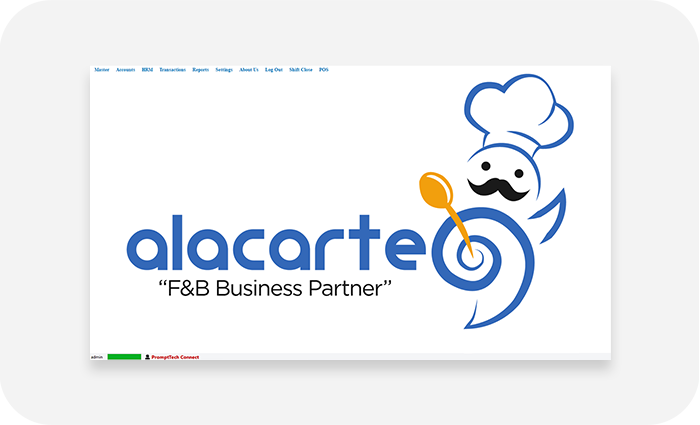

Step 2 – Select Tools from the menu list and click on item import.

Step 3 – In the pop-up form, browse items to be imported and click open.


Step 4 – In the form that appears click import.

You have successfully imported the item list.
To export an item list,
Step 1 – Go to the Settings tab in the back-office.

Step 2 – Select Tools from the menu list and click on item export.

Step 3 – Click on the Load button.

Step 4 – After the items are loaded, Click export.

Step 5 – Select the location to save the exported file and click Save.

You have successfully exported the item list.

