Can you explain the purchase module in PromptTech Alacarte Restaurant POS?
The purchase module comprises 3 components. Purchase order, Purchase and Purchase return.
To create a Purchase order,
Step 1 – Go to the Transaction tab on the dashboard.
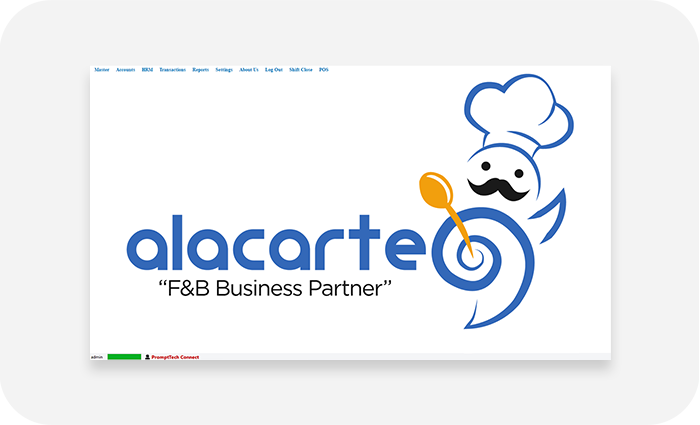

Step 2 – Select Purchase order from the menu list.

Step 3 – In the form that appears select the supplier.

Step 4 – Click on the item code/item name column. Select required items from the pop-up form.


Step 5 – Add required quantity.

Step 6 – Click save. You have successfully generated the purchase order.

To make a Purchase,
Step 1 – Go to the Transaction tab on the dashboard.

Step 2 – Select Purchase from the menu list.

Step 3 – Add the purchase invoice number.

Step 4 – In the form that appears, select the supplier name.

Step 5 – Click on the item code/item name column. Select required items from the pop-up window.


Step 6 – Make required edits if any.

Step 7 – Click Save.

Incase of returning a purchased item,
Step 1 – Go to the Transaction tab.

Step 2 – Select Purchase return.

Step 3 – In the form that appears, type the purchase invoice number and select the supplier

Step 4 – Click on the item code or item name column. Select required items for return from the pop-up window.


Step 5 – Make required edits if any.

Step 6 – Click save.

The alterations will be automatically updated in the inventory.

